Apple Pay— or Pay if you're fancy — is Apple's mobile payment service. It stores your credit and debit card information on a Secure Element and lets you use it to pay online via apps on the iPhone 6, iPhone 6 Plus, iPad Air 2, or iPad mini 3, or in-store via near-field communications (NFC) on the iPhone 6 or iPhone 6 Plus. Authorization is handled by Touch ID or passcode, credit card information never leaves the device and is never synced to the cloud. One-time tokens are used when you pay so your real credit card information is never shared with developers or retailers. Best of all, it's not just secure — once it's setup, it's incredibly easy to use!
- What you need and where you can use Apple Pay
- How to quickly link your iTunes credit or debit card to Apple Pay
- How to add additional credit or debit cards to Apple Pay
- How to change your default credit or debit card for Apple Pay
- How to manage your billing and shipping information for Apple Pay
- How to view your recent transactions with Apple Pay
- How to return an purchase in-store with Apple Pay
- How to remove a credit or debit card from Apple Pay
- How to remotely remove your payment cards from Apple Pay
Apple Pay requirements and availability

Apple Pay is currently U.S. only, and while most major banks support it, not all do. Likewise, while the list of retailers that support Apple Pay in-store and online is growing, not everyone takes it yet. Finally, Apple Pay currently only works online with the iPhone 6, iPhone 6 Plus, iPad Air 2, and iPad mini 3, and in-store with iPhone 6 and iPhone 6 Plus. Here's the complete list:
How to quickly link your iTunes credit or debit card to Apple Pay

Apple makes it incredibly easy to get started with Apple Pay by letting you quickly link it to your existing iTunes credit or debit card. Your bank still has to support Apple Pay, of course but, if they do, you can setup both online and in-store mobile payments with just a few taps.
How to add additional credit or debit cards to Apple Pay
Apple Pay lets you make in-store purchases with your iPhone, and online purchases with your iPhone or iPad, with just a touch of the Home button or the tapping out of a passcode. It makes it easy to start ditching your wallet for your device. All you have to do is add your credit or debit cards.
How to change your default credit or debit card for Apple Pay
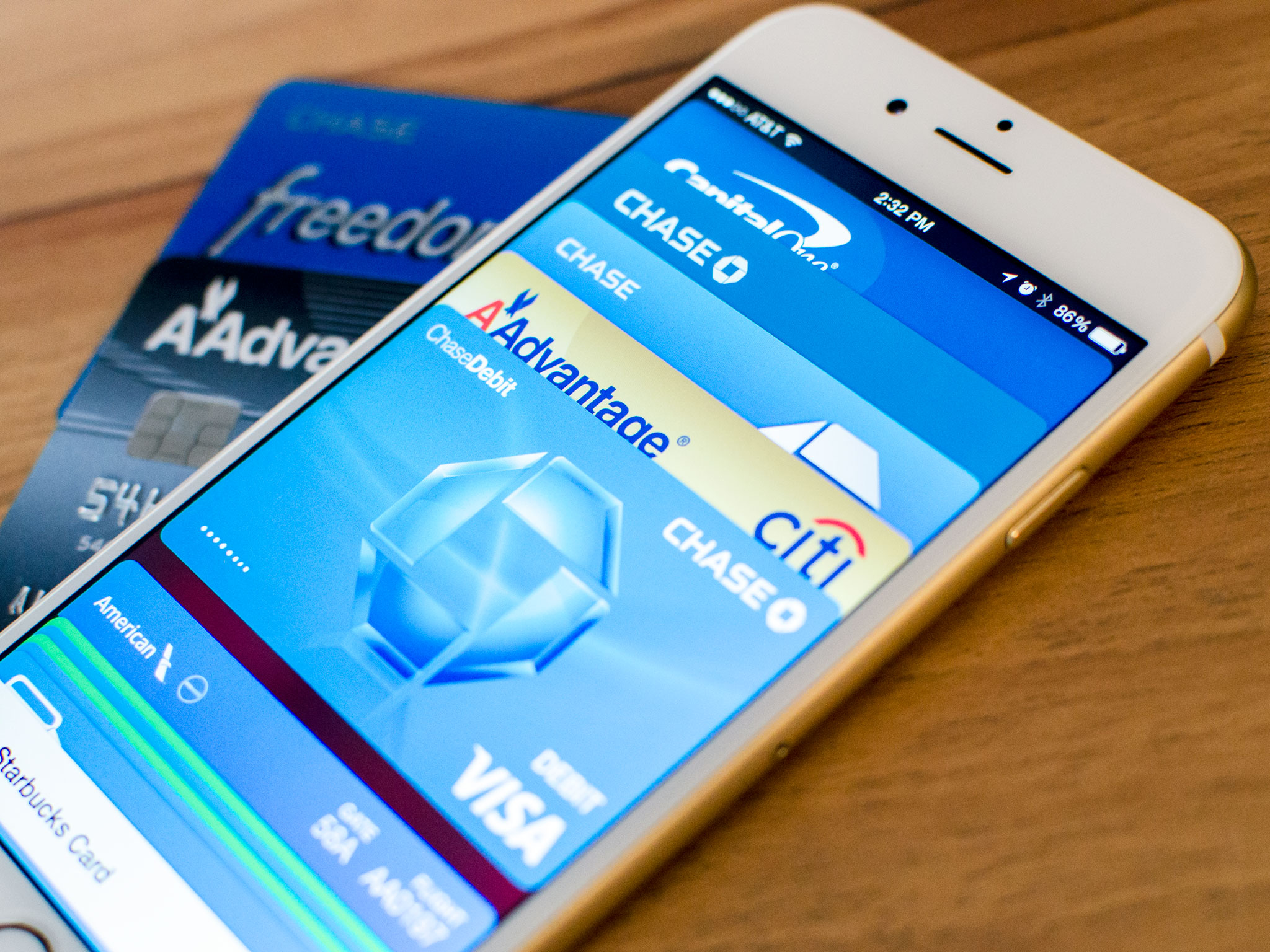
Apple Pay lets you use multiple credit and debit cards, so you can easily switch between them when you want to make a transaction. The default credit or debit card, however, is always the fastest and easiest to use. So, you'll want to make that card the default. Luckily, Apple Pay makes that fast and easy to do as well.
How to manage your billing and shipping information for Apple Pay

Part of what makes Apple Pay so fast and easy for online purchases is that it knows exactly where to bill your and where to send your purchases. That saves you the effort of having to type them out each and every time you buy something. But it also means you need to keep them accurate and up to date. That way, when you buy all the things, they'll know just where to send them.
How to view your recent transactions with Apple Pay
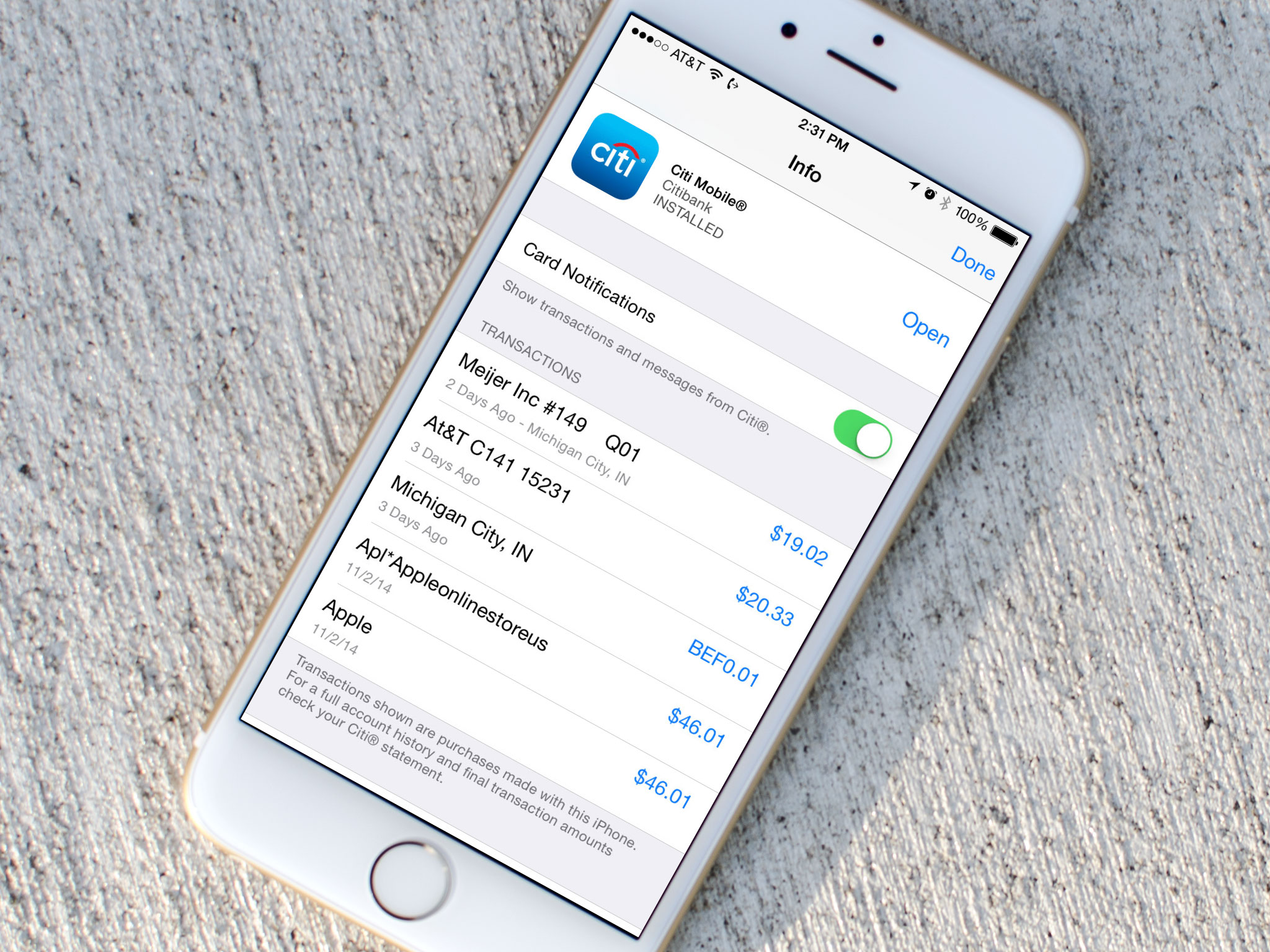
Apple Pay doesn't just make it easy to purchase items in-store and online, but also to keep track of your purchases. You can view recent transactions in Passbook, and, depending on whether or not your credit card and bank support it, a longer transactional history in Settings. Here's how!
How to return an purchase in-store with Apple Pay

Buying something in-store with Apple Pay is as easy as getting into NFC range and touching the Home button or tapping out the passcode. If you want to return your purchase — if you get the wrong size, the wrong brand, or simply change your mind — in most cases it's every bit as easy. And all you need is your iPhone.
How to remove a credit or debit card from Apple Pay

Apple makes it easy to add any and all of your supported credit and debit cards to Apple Pay. If, however, you lose, cancel, or change a card for any reason, you'll need to remove it. Luckily, Apple makes it just as easy to to that.
How to remotely remove your credit or debit cards from Apple Pay

Apple Pay offers many security advantages, including single-use tokens and authentication via Touch ID fingerprint scan or pin code. However, if you lose your iPhone or iPad, you'll still want to remove any credit or debit cards that you've linked to it, just to be extra safe. Luckily, Apple and iCloud.com let you do just that secure and, best of all, remotely. Simply log in and wipe your cards away!
How to get more help with iOS
- How to get started with the iPhone: The ultimate guide
- How to use Lock screen: The ultimate guide
- How to use Touch ID: The ultimate guide
- How to use Siri: The ultimate guide
- How to use Continuity: The ultimate guide
- How to use Home screen: The ultimate guide
- How to use Control Center: The ultimate guide
- How to use Notification Center for iPhone and iPad: The ultimate guide
- How to use iMessage: The ultimate guide
- How to use Calendar: The ultimate guide
- How to use Camera: The ultimate guide
- How to use Photos: The ultimate guide
- How to use Weather: The ultimate guide
- How to use Notes: The ultimate guide
- How to use Safari: The ultimate guide
- How to use iCloud Keychain: The ultimate guide
- How to use Parental Controls: The ultimate guide
- OS 8: Help and discussion forum
