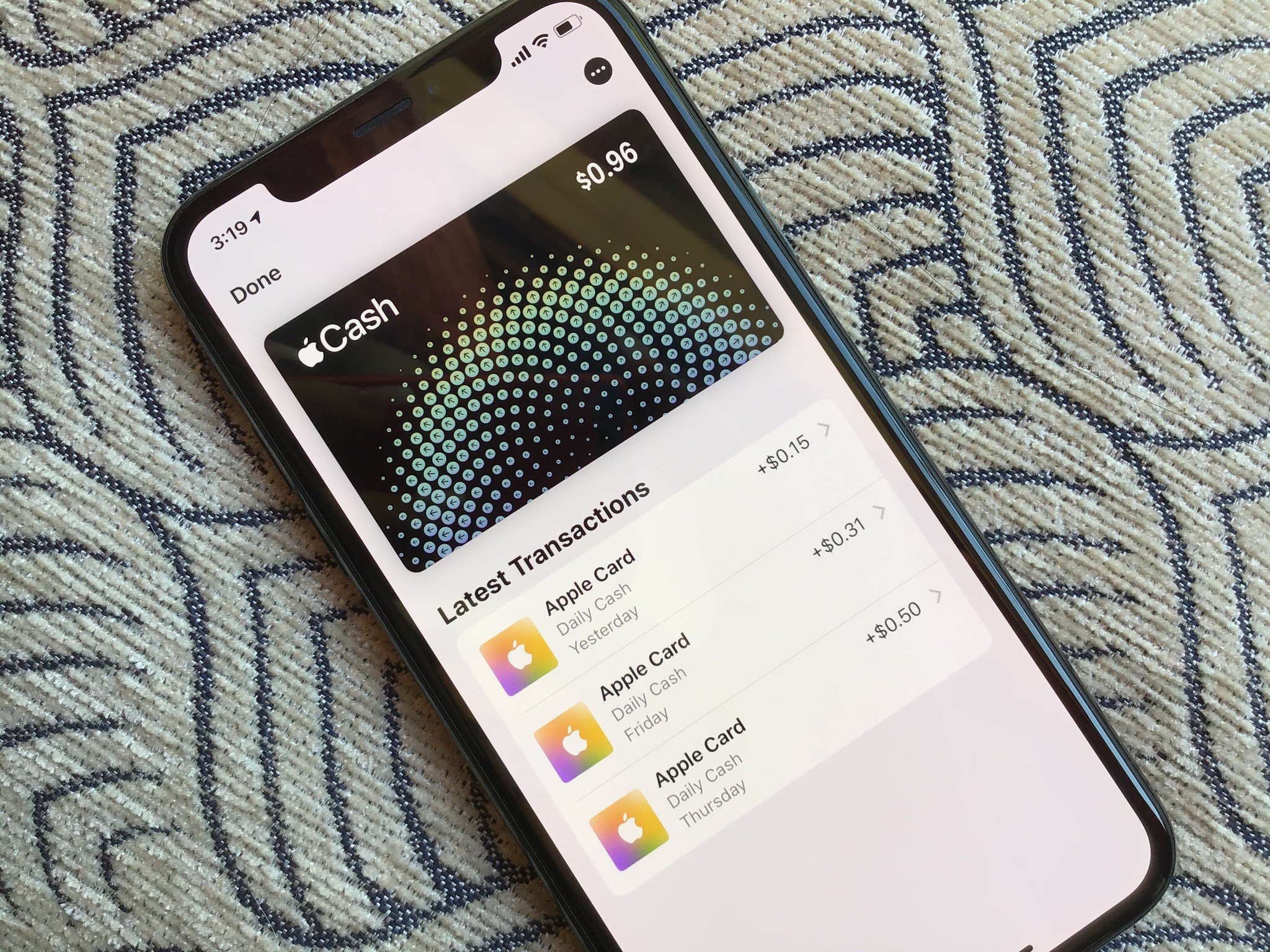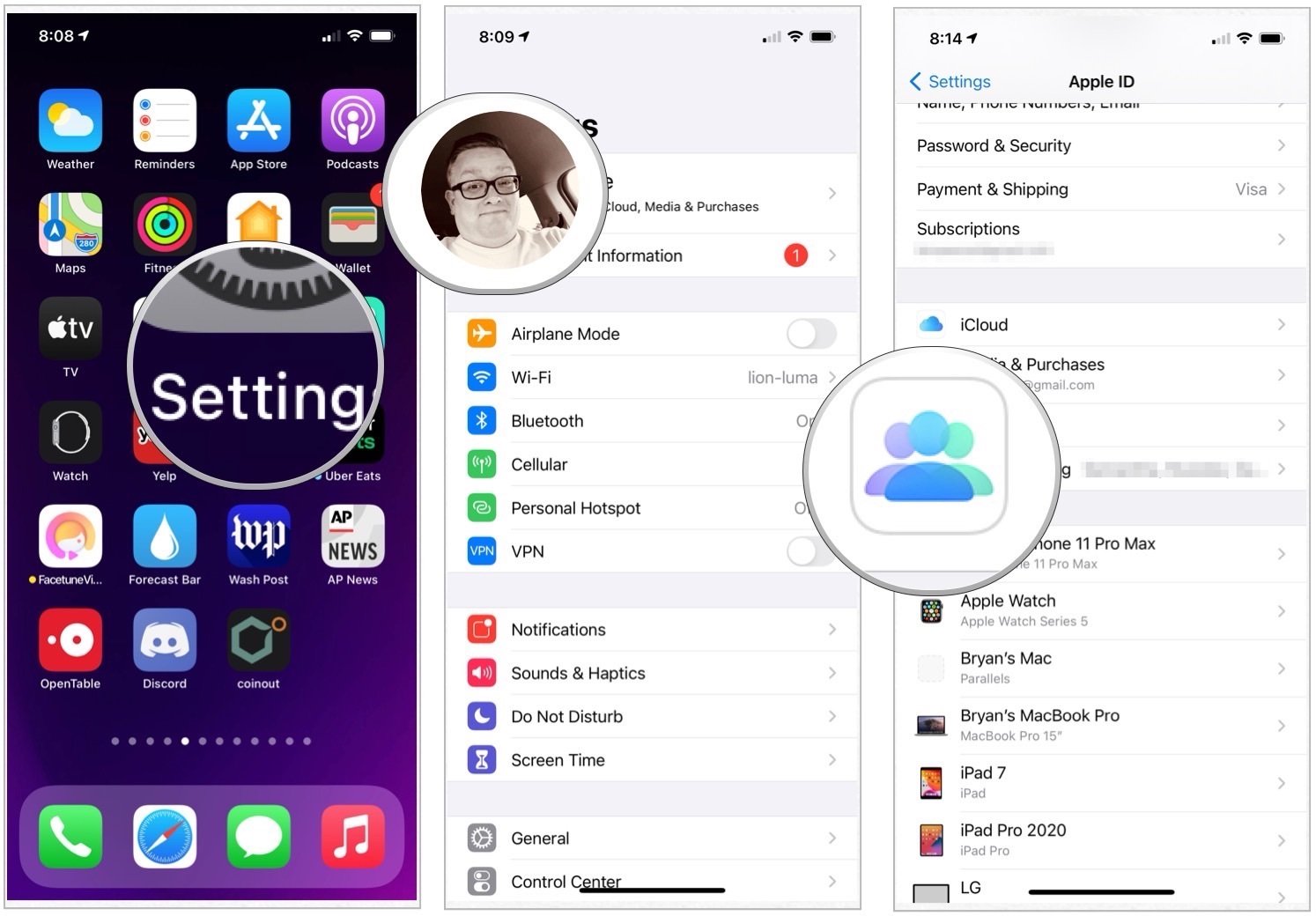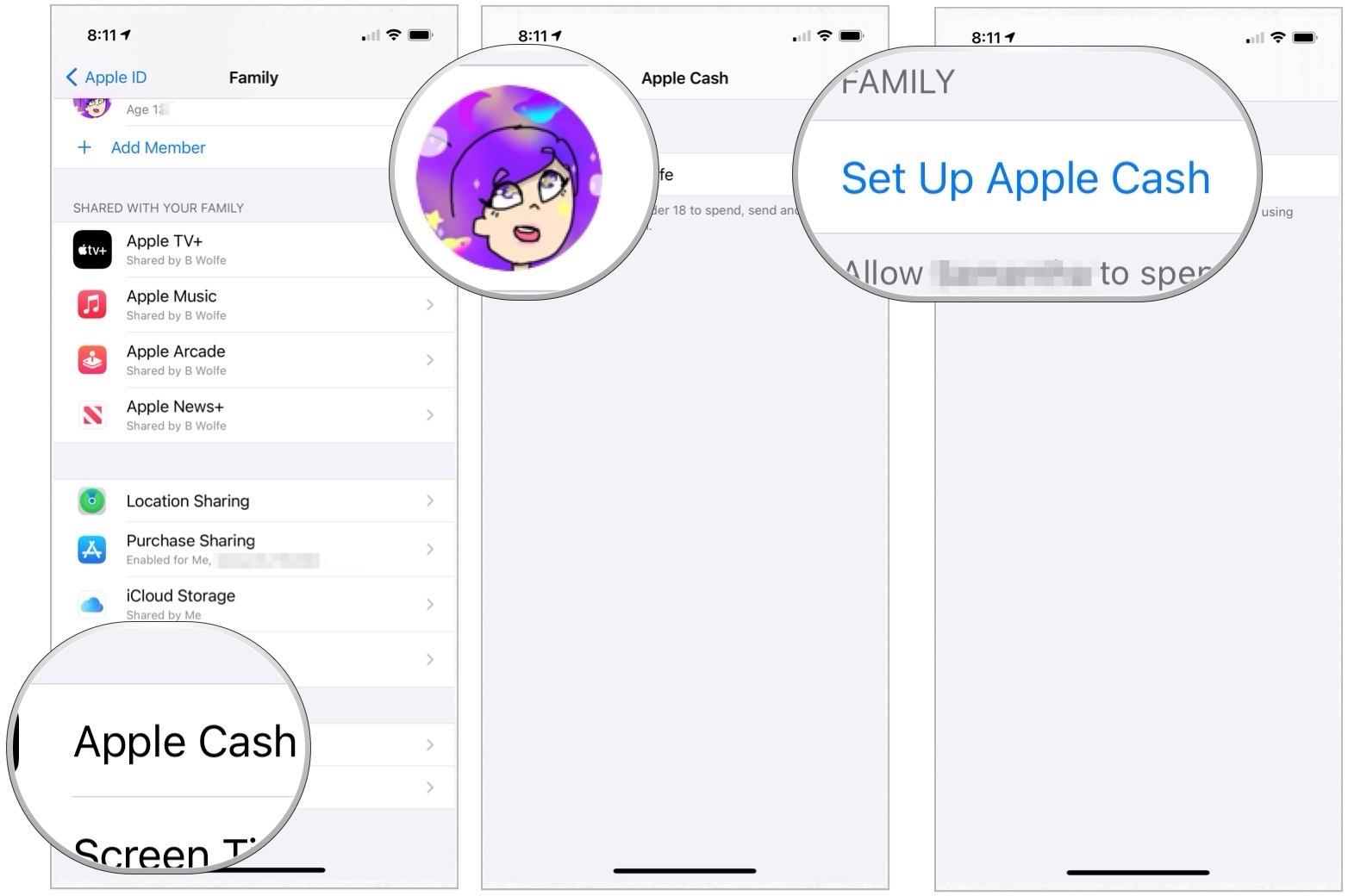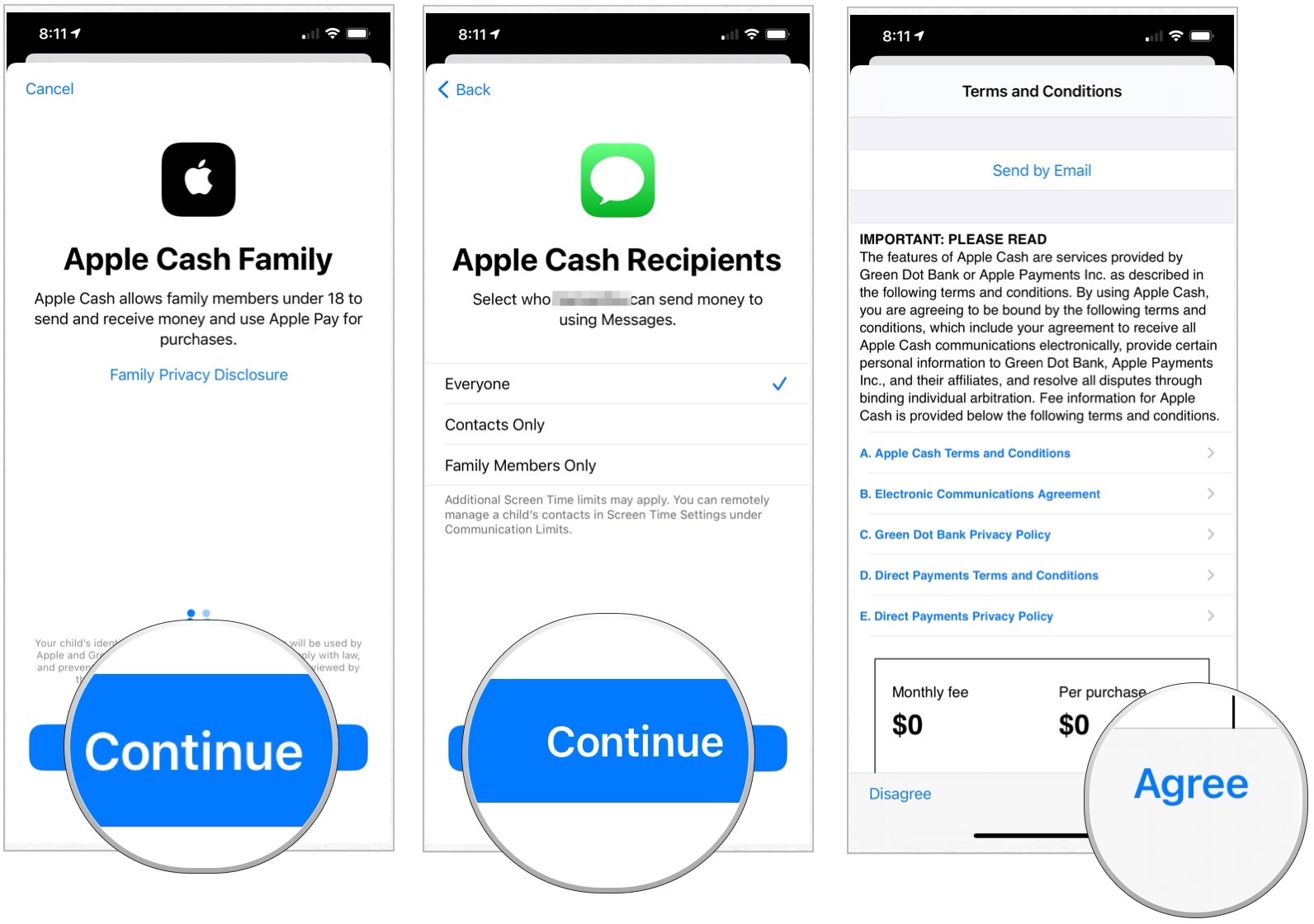Apple Cash Family lets even the youngest members of your home make purchases. With restrictions, of course.
One of the many new features of iOS 14 is Apple Cash Family. The feature lets parents set up Apple Cash for children and teens. Limits, notifications, and the ability to lock an account are all components. Here's how to use Apple Cash Family.
Requirements for using Apple Cash Family
Before getting started, be sure your devices and software are compatible. Apple Cash Family and iOS 14 is supported on all the best iPhones on the market today and many previous models. To use Apple Cash Family, you must already use Family Sharing and have a family member under 18. As the family organizer, you must use the same Apple ID to set up Family Sharing.
Members of a family group must:
- Own a compatible device with the latest version of iOS, iPadOS, or watchOS installed.
- Sign in to iCloud using their Apple ID.
- Have two-factor authentication activated for each Apple ID.
- The device region must be set to the United States.
Set up Apple Cash Family for a child or teen
To begin using Apple Cash Family:
- On the family organizer's iPhone, open the Settings app.
- Tap your name at the top of the device.
Choose Family Sharing.
- Select Apple Cash.
- Choose your child or teen.
Tap Set Up Apple Cash.
- Choose Continue.
- Select who your child or teen can send Apple Cash to using Messages. Choices are Everyone, Contacts Only, or Family Members Only. This setting can be changed at any time (see below).
- Tap Continue.
Choose Agree after reading the Terms and Conditions page.
Follow the remaining instructions on your screen to set up the Apple Cash Family account. You might need to verify your identity. If you see Pending, make sure your child meets the requirements.
Using Apple Cash
Your kids and teens can use Apple Cash just like anyone else with the restrictions you put in place.
Viewing Apple Cash Family transactions
To view Apple Cash Family transactions:
- Tap your Apple Cash card in the Wallet app on your iPhone.
- Choose the More button.
- Scroll down, tap your child's name.
There are different options here, depending on whether you're the Family Organizer or a parent/guardian.
Family Organizer
As the organizer for Apple Cash Family, you can:
- View your child's Apple Cash balance.
- View your child's transactions.
- Choose who your child can send money to. This can include Everyone, Contacts Only, or Family Members Only.
- Turn on Notify Me When (your family member) Makes Any Transaction to receive notifications when they make a transaction.
- Lock Apple Cash so your child can't make purchases or send and receive money in Messages.
Parent or Guardian
As a parent or guardian for Apple Cash Family, you can:
- View your child's Apple Cash balance.
- View your child's transactions.
- Turn on Notify Me When (your family member) Makes Any Transaction to receive notifications when they make a transaction.
Questions?
Do you have any questions about Apple Cash Family or iOS 14? Let us know in the comments below.