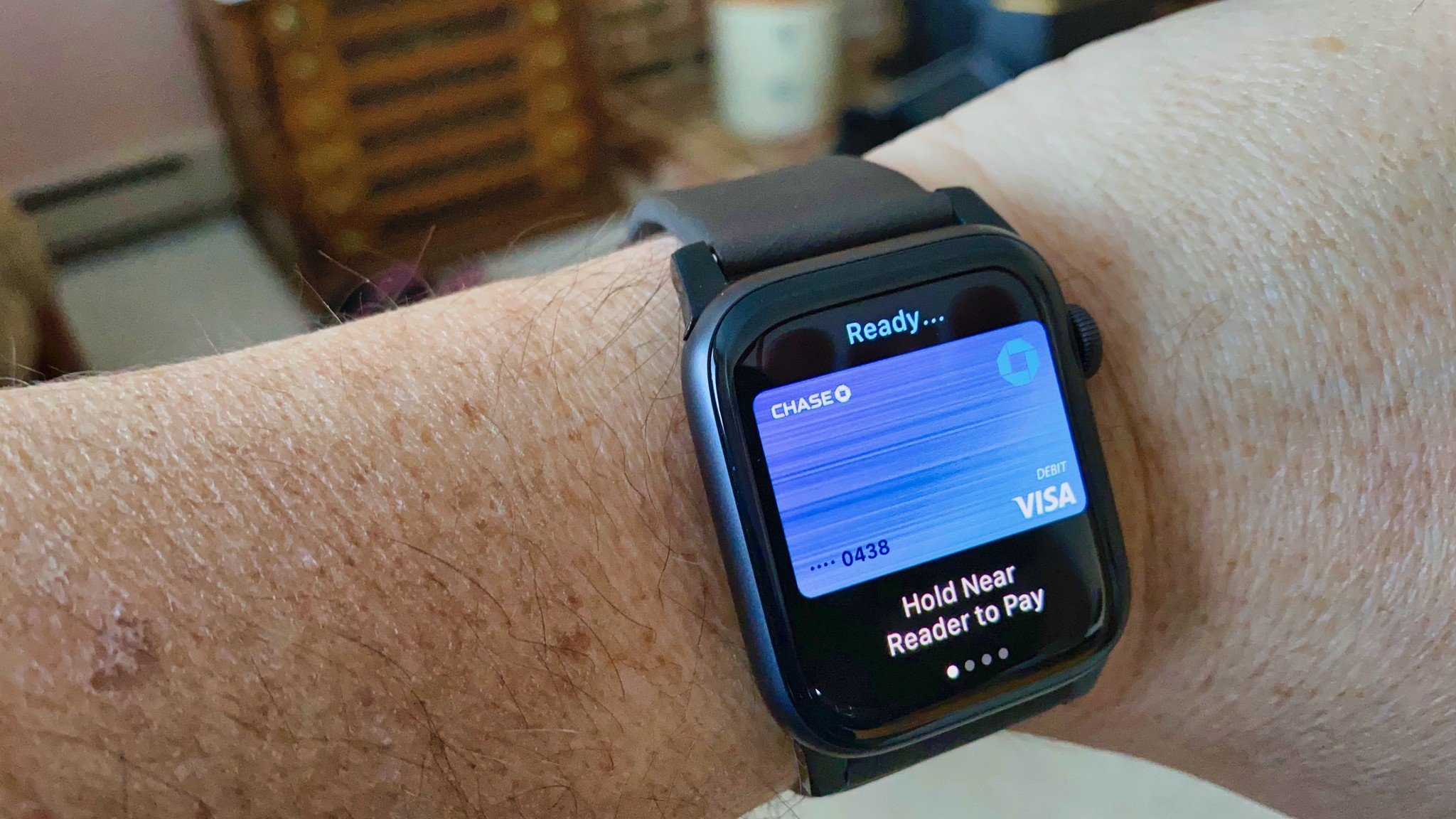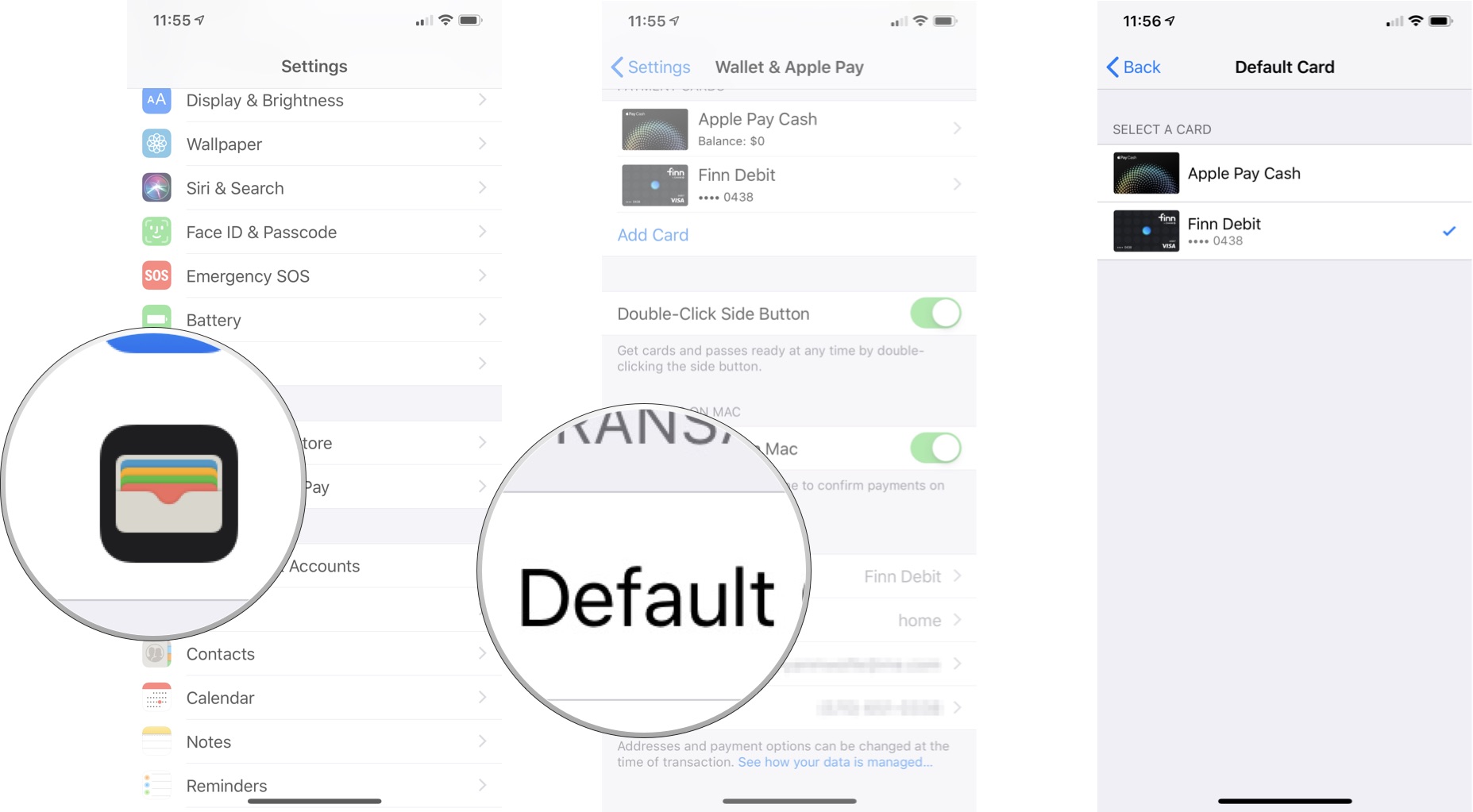You can change your default payment method in Apple Pay for Apple Watch. Here's how to do it.
Apple Pay provides a convenient way to make purchases on iPhone and Apple Watch when out and about (or in the comfort of your home) without needing your physical debit or credit card. You can add as many virtual cards to your Apple Pay as needed. The first card you add ends up as your default, but you can change that with ease on the best Apple Watch and other models.
Here's how to assign a default card for Apple Pay on Apple Watch.
How to change the default card on Apple Watch
To change the default Apple Pay payment method on Apple Watch:
- Open the Apple Watch app on your iPhone.
- Scroll down and tap Wallet & Apple Pay.
- Tap Default Card under Transaction Defaults.
Select your card.
How to change the default card on iPhone
For your convenience, here's how to change your default Apple Pay card on your iPhone (or iPad) also:
- Open the Settings app on your iPhone.
- Tap Wallet & Apple Pay.
- Choose Default Card under Transaction Defaults.
Select a new card to be your default.
You can also change your default payment method in the Wallet app on your iPhone:
- Open the Wallet app on your iPhone.
- Touch and hold a card until it hovers, then drag it to the front of the other cards.
A message on your phone will confirm the change.
Questions about Apple Pay on Apple Watch?
Do you have any more questions about Apple Pay on Apple Watch? Let us know in the comments below.
February 2021: Updated for latest versions of iOS and watchOS.